Hello, I am a regular person and I am constantly improving! What a wonderful thing!
I am… almost deeply embarrassed that I gave you that previous post and that this one is even better. Almost.
Less than a month ago, I posted about how to edit digital book covers for your bookstagram from a free phone app, and at that point in my life, I was 95% positive that I had discovered one of the book world’s best kept secrets. But oh no! Here I am with LIFE CHANGING editing advice!
I did a bit of internet searching later on, and I discovered a similar post on Paper Fury! There, Cait made a tutorial about how she edits digital covers using the free Pixlr online editor, and… it absolutely blew my mind, but the post was also 4 years old. I followed her tutorial to see how to apply her steps to the more updated version of Pixlr, and I’m here to show you how to do it with a few updates from her post. I give her credit for once again changing my life! 😌
This time, I promise, this editing service is brilliantly easy and simple to use. I don’t know why more people aren’t yelling about it from the top of their lungs? Maybe because it’s a secret? Probably.
But if you’re like me, you hate secrets, and you hate having to search the internet for more than an hour to find one simple thing. So here it is! I’m exposing this secret!
The body of this post will be copy-and-pasted into the previous post, to make it easier for the people who saved that post to see it, but this is also a separate post for those who missed the first post!
And yes, you can indeed use this editing method for things other than bookstagram, such as blog posts and basically anything with books in the photo!
update: within the time between my part 1 and this post, Cait actually made a new post about this exact method! I’m so sorry for not noticing that! 😦 I did not intend to copy her new post in any way. I just wanted to show this method because I recently found it from one of her old posts!
PIXLR E Photo Manipulation
Just so we’re clear, this method is for the online version of Pixlr, and I’m using my laptop to do this. My previous post gave you an editing method that you could do entirely from your phone, because I know some people can only do that. So if you have access to a computer/laptop (or even an iPad or something similar), this method is for you.

This method is also better than my previous one because it does not require you to be the most patient person on the planet! Amazing.
First, take a photo of wherever you would like to place your book. It can be on an ereader, on a book, or on the empty air. This will be your “original image”. I suggest you use a physical book, but you can really do this however you want. I’m using the below image as my “original image”.

Then, we’re using Pixlr E, found here. Select the “LAUNCH PIXLR E” button at the bottom of the list of all the cool things you could do with the service.
Once it’s launched, go to the left where it says “OPEN IMAGE” in blue. (Do NOT press “create new”.) Then, select “Full HD” when they ask about the Pre-resize Image, and hit Apply. Now, it should look like the below photo.

Now, download your digital cover from Goodreads or wherever else. Then go to “Layer” in the top left corner and select “Add image as layer..” to place your digital cover on top of the original image.
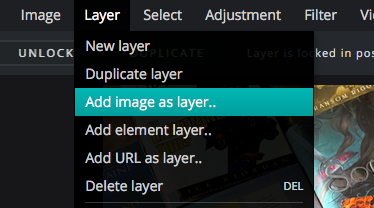

Once it’s in the photo as a layer, go to “Edit” in the top left and select “Free distort”. This will make your digital cover very easy to bend and manipulate however you like! This is the part that really makes everything SO much easier than my previous post.
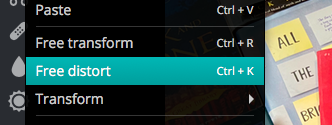

After manipulating it to fit your “original image” book, it should look very much like a real book! No more pesky corners sticking out like in my first post about this!

You are now free to download your amazing work and send it to wherever you edit your photos before you post. (Downloading as a .jpeg worked best for me.) I’m still using my free Photoshop Express phone app, so I’m just going to send it to my phone and edit like I normally would, adding some warmth and fade filters. Here are the before and after results!
Wow, that was a life changer. Once again, I’m so sorry that this post is even better than the previous one. Please use this method instead if you have access to a computer in any way! It’s totally free to use Pixlr, and it was so easy to figure out. And little to no patience was required.
Here are some photos which show the difference between the two methods I’ve used! The first photo is from using the free Photoshop Mix app on my phone, and the second is using this Pixlr method.
Original image:

Photoshop Mix app vs Pixlr E:

Well, friends! I hope this was as helpful as it could be! I mean, who doesn’t like free things? Both of the methods I have exposed to you are free, and there are pros and cons to both of them, but I hope you’re able to see which method works best for you!
Sorry there weren’t any new bookstagram secrets… this was really more of an update. But a very good one at that!
But I am not kidding when I say that this editing method felt like it changed my life. The first time I did this, I felt like my soul had been lifted from my body and relieved of the life-long mystery of photo editing. Or like I had just let go of holding the entire sky on my back and I was finally free and only escaped with a strand of gray hair, or something.

Lastly, I want to thank you all for nominating me for Most Helpful and Best Discussions in the 2020 Book Blogger Awards! 😭💕💕 And I would be SO eternally grateful if you voted for me during this voting round, if you enjoy my content!! However, I also highly suggest that you look at a lot of the other blogs too, to support as many blogs as possible! You can vote for your favorite blogs on May’s post or here. Once again, thank you so much for just supporting my blog in any way, I love you all 💕💕


Was this post helpful? Have you tried any of these photo editing methods? What other Bookstagram secrets do you know? Is there anything else you’d like for me to make a blog post about?
Chat with me about it!
You can also be my friend on Goodreads!
Happy reading, everyone! Have a lovely day! Please stay safe and healthy!







I love articles like this!!! I have started using Pic Collage, but I will definitely try Pixlr again.
LikeLiked by 1 person
Thank you! I hope Pixlr works well for you!
LikeLiked by 1 person
Thanks for this great tutorial! I just started my bookstagram and trying to learn this has been hard so this will definitely be a great help!
LikeLiked by 1 person
You’re welcome! ❤ I hope this post was helpful for you, and good luck with your new bookstagram account!
LikeLiked by 1 person
I use a mix of Pixlr, and the PicsArt app on my phone. PicsArt is good when the book lies flat on a surface and I don’t really need to distort and really change the shape of the cover to fit it there. But Pixlr is a true life saver to edit in screenshots and book covers too for tricky angles and perspectives.
Cait and you recently inspired me to give this kind of editing a shot -not only do the magic to edit a cover in a digital device screen, but onto an actual book. So far I’ve only done it on my phone with PicsArt, but I’ll definitely try to do it with Pixlr if I take a photo that has weird angles!
Thanks so much for this post!
LikeLiked by 1 person
I’ve never tried PicsArt, but maybe I should! Although I think, for my personal use, I would rather use Pixlr for this, since I can distort the image to make it slightly more realistic.
Good luck, I hope Pixlr works well for you! I’m glad my post was helpful. ❤
LikeLike
yayayayay thank you Xandra!! I haven’t done bookstagram in months but if I ever get back, I’ll be sure to refer to your post 😉
LikeLiked by 1 person
Thank you, Miri! I hope this post was kind of helpful for you!
LikeLiked by 1 person
This is so dope! I really want to start implementing more practical posts to my blog, and you just inspire me to get them done even more so.
Great post! I will definitely be using your tips.
LikeLiked by 1 person
Thank you so much! I’m glad you enjoyed the tips in this post!
LikeLike
Xandra ahh you’re so amazing and I love that you did this!! Definitely going to try this when I get the chance too. Love all the bookstagram help and also CONGRATS on the nomination. So well deserved xx
LikeLiked by 1 person
Thank you Ruby!! Your bookstagram is already wonderful as it is, but if you want to try these tips I hope it works well for you! 😊
LikeLiked by 1 person
You bet I’m saving this post for later use! Too bad I pre took a bunch of photos so made some roomy mistakes but 🤷♀️ you live & you learn right?
LikeLiked by 1 person
Haha, I hope these methods work for you! Whenever I take pictures, I usually have enough for a few weeks, but I will still feel like I need to take even more just a few days later!
LikeLiked by 1 person
Thank you! This is so useful. And you’re right, it does seem much easier than the other way you had shared before. I’ll still save both of them, just in case 😉
LikeLiked by 1 person
Thank you! I’m glad this post was helpful! 🙂
LikeLiked by 1 person
I’ve been looking for the Free Distort tool in the new Pixlr version!! Thank you for sharing!!
LikeLike
XANDRA YOU EXCELLENT HUMAN BEING
thank you VERY much for this!!! (and congrats on the nomination!! you 100% deserve it – i’ve only been following you for a little while but i love it here already)
LikeLiked by 1 person
Thank you so much, Rhi!! 😊 I’m glad you liked these bookstagram tips! (and thank you again!)
LikeLiked by 1 person
This is fantastic! I use an app called Photofox on my phone to do these edits and it’s pretty awesome but I’m definitely gonna give this a try
LikeLike
Thank you! I’ve never heard of Photofox, I should try it out!
LikeLiked by 1 person
Thank you for dropping your wisdom! Saved this for later 💛
LikeLiked by 1 person
I’m glad you enjoyed this post! 😊
LikeLike
This is so helpful Xandra!!! I just started a bookstagram account, and I’ve been wondering how to edit the photos. This is definitely going to be so helpful. Thank you so much for making this 🙂💕
LikeLiked by 1 person
Thank you, Aria! I hope this post will be helpful in your bookstagram future! 😊
LikeLiked by 1 person
Wow!! I do not usually post or even take photos of books, but I should say that this is awesome and very helpful. I am genuinely amazed! 😍
LikeLiked by 1 person
Thank you! I’m glad you enjoyed the post, even if you might not use it in the future!
LikeLiked by 1 person
WOW! Thank you so much for this! It is sooo helpful! I didn’t even think to paste a digital cover on an actual book! This is going to be a game-changer for me so thanks!
LikeLiked by 1 person
Thank you!! I’m so happy you liked the post! I hope it’s helpful for you at some time!
LikeLiked by 1 person
i have nothing to say except thank you so much for the advice and i totally got that pjo reference at the end, haha ;))
LikeLiked by 1 person
haha, thank you! i’m glad you liked the advice. :)) and thank you for noticing, i can only trust you
LikeLiked by 1 person
What an amazing tutorial — especially for someone like me who doesn’t have Photoshop! 😀
LikeLiked by 1 person
Thank you so much, Charis! I know I would not want to pay for Photoshop, so I think this is an excellent alternative!
LikeLiked by 1 person